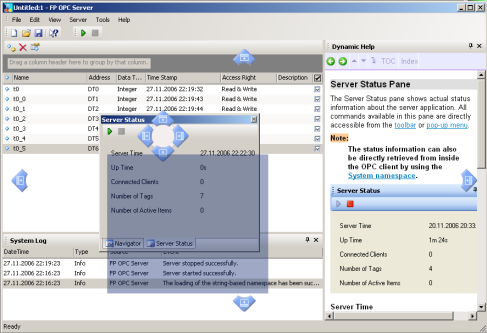The FP OPC Server configuration user interface consists of various panes. All panes offer a pop-up menu and you can access most functions related to the panes with toolbar icons. For each item in the panes, context sensitive help can be displayed in the help pane. Tool tips assist the user in understanding the topics when the cursor passes over them. You can dock all panes except the tag pane (2). You can close unneeded panes to enlarge the working area. Use the view menu to display the panes after they have been closed.
You can resize and move the entire application anywhere on the desktop. All user-defined layout settings, pane status and window position are saved upon closing and restored when the server is restarted.
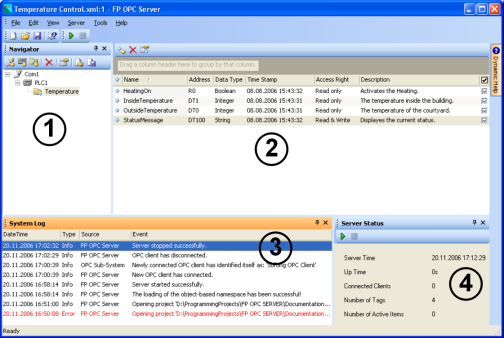
(1) |
The navigator pane shows the hierarchical structure of channel, device and tag group elements. Elements of these types can be created and changed in this pane. |
(2) |
The tag pane is where tag elements are created or updated. |
(3) |
The system log pane shows the latest log messages, such as server status messages, client connections or connection timeouts and informs the user about these events. |
(4) |
The server status pane shows the server status information. |
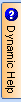 |
The help pane displays the online help. You can temporarily slide open the pane by moving the mouse over the icon. Click on the icon if you prefer the pane to stay visible. |
Customize your working area
You can move or dock all panes except the tag pane anywhere in the window.