Select to configure the server application.
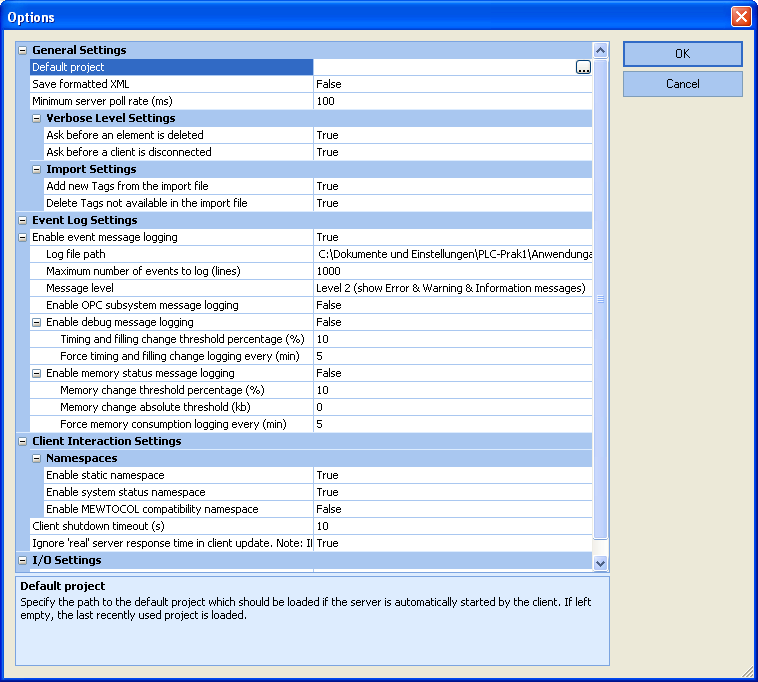
The options dialog (here every option is expanded) is divided into two areas: The configuration area and the description area at the bottom of the view. By selecting an item in the configuration area, the corresponding help information is displayed in the help area.
General Settings
| Setting | Description | Default setting |
Default Project |
Specify the path to the default project which should be loaded if the server is automatically started by the client. If left empty, the last recently used project is loaded. |
Empty |
Save formatted XML |
Turn this option on if the XML project file should be formatted to be able to read it properly. Turning on this option may lead to an increased time to save the project and a bigger project file size. |
False |
Minimum server poll rate (ms) |
Specify the minimum poll rate the client application can request. If for instance all the PLCs are connected using Modem communication, increase this value to meet the current communication timings. Also if debug message logging is turned on, this value should be increased. Note: If this value is changed, the server has to be stopped and restarted to make the changes effective. |
100 |
Verbose Level Settings
Setting Description Default setting Ask before an element is deleted
If set to true, the user gets prompted if the element should be deleted. Turning on this option may prevent false deleting of elements.
True
Ask before a client is disconnected
If set to true, the user gets prompted if his current changes lead to a disconnection of the connected clients.
True
Import Settings
Setting Description Default setting Add new tags from the import file
If set to true, all tags that are available in the import file but not in the project configuration are added.
True
Delete tags not available in the import file
If set to true, all tags that are available in the project configuration but not in the import file are deleted.
True
Event Log Settings
| Setting | Description | Default setting |
Enable event message logging |
If set to true, event logging into a file is enabled and the subsettings of this item are enabled. |
True |
Log file path |
Specify the path to the file where the logging information should be written to. |
C:\Documents and Settings\ <username>\ Applications\ Panasonic MEW Control \ FPOPCServer\ FPOPC ServerLog.txt |
Maximum number of events to log (lines) |
Specify the maximum number of lines to be stored in the log file. |
1000 |
Message level |
|
Level 2 (show Error & Warning & Information messages) |
Enable OPC subsystem message logging |
If set to true, messages of the OPC subsystem are written to the log file with the prefix 'OPC_'. Enabling this option may have negative effects on the performance. Also think about increasing the "Minimum server poll rate". |
False |
Enable debug message logging
Setting Description Default setting If set to true, additional debug messages are written to the log file.
Enabling this option may have negative effects on the performance. Also think about increasing the "Minimum server poll rate".
Note: If this value is changed, the server has to be stopped and restarted to make the changes effective.False
Timing and filling change threshold percentage (%)
Specifies the threshold value in percent. Any change to the current timing (e.g. Driver response time) or internal hash tables that exceed this threshold is written to the log file. By setting this value to '0' all debug messages are written to the log file.
10
Force timing and filling change logging every (min)
If set to any value greater than 0, timing or filling changes are written to the log file at the interval specified.
5
Enable debug message logging to CSV files.
If set to true, additional I/O debug messages are created for each thread and are written to specific CSV files. The files can be found in the path specified with the log file path option.
False
Enable memory status message logging
Setting Description Default setting If set to true, additional memory status messages are written to the log file.
Note: If this value is changed, the server has to be stopped and restarted to make the changes effective.False
Memory change relative threshold (%)
Specifies the threshold value in percent. Any change to the current memory status message that exceeds this threshold is written to the log file.
Note: Either percentage or absolute threshold can be set!
10
Memory change absolute threshold (kb)
Specifies the absolute threshold value in kilobytes. Any change to the current memory status message that exceeds this threshold is written to the log file.
Note: Either absolute or percentage threshold can be set!
0
Force memory status message logging every (min)
If set to any value greater than 0, a memory status message is written to the log file at the interval specified.
5
Client Interaction Settings
| Setting | Description | Default setting |
Enable static namespace |
Enable the static namespace to allow the OPC client to browse the manually defined namespace. |
True |
Enable system status namespace |
Enable the system status namespace to allow the OPC client to browse the system status namespace. |
True |
Enable MEWTOCOL compatibility namespace |
Enable the MEWTOCOL compatibility namespace to allow the OPC client to create the compatibility namespace of the previous MEWTOCOL OPC Server. |
False |
Client shutdown timeout (s) |
Set the timeout after which it can be assumed that the OPC client has received the termination signal and has disconnected from the server. |
10s |
Ignore "real" server response time in client update |
If set to true, quality status of the item shown in the OPC client is not toggling between "Good" and "Bad" if the response time of the server is greater than the OPC client's poll rate. Note: If this value is changed, the OPC subsystem has to be stopped and then started again to make the changes affective. |
True |
I/O Settings
| Setting | Description | Default setting |
Enable MEWTOCOL monitor commands |
Disable this option if a second application, besides the FP OPC Server, also uses MEWTOCOL monitor commands to retrieve data from the PLC. Disabling this function may lead to a decreased I/O performance of the server. |
True |