Compare an active project to a saved project or to a PLC project.
This feature allows you to take snapshots of projects and to compare them against snapshots of other projects from file or PLC. A snapshot of a project comprises all project-related data in a folder and file structure similar to the navigator tree where all POUs, DUTs, user libraries, the global variable lists, the task list, the PLC, the variable table with addresses and the program code objects are placed as readable (unless secured) and comparable text files. The snapshots are placed in a dedicated folder near the project file itself and can be used to be inspected, revised or compared also later. They can be deleted after use. The date and time of snapshots are saved as part of the parent folder’s name.
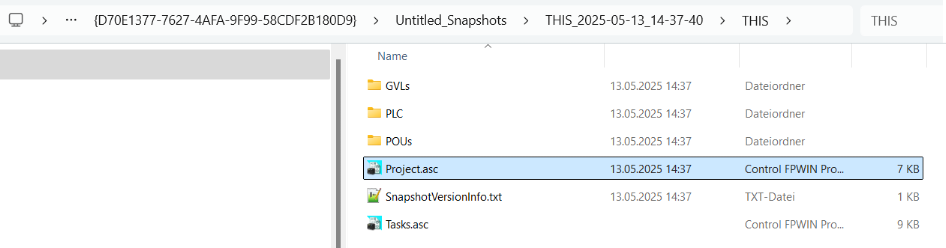
The menu provides the following menu commands. Please note that for the menu commands Compare to project from PLC and Compare to project from file further settings are required:
Menu item |
Description |
|---|---|
Create snapshot |
Stores a snapshot of the current project relative to the project path. No comparison is performed. |
Compare to project from PLC |
|
Compare to project from file |
|
In all cases, Control FPWIN Pro7 creates a folder for snapshots and comparison files located relative to the project path. The folder name consists of the project name, snapshot type, and a time stamp (not necessarily in this order), e.g. <project name>_Snapshots\<snapshot type>_yyyy-mm-dd_hh-mm-ss.
The beginning of the comparison folder name indicates which menu command has been used for the snapshot:
THIS (or the alternative name that might be specified by the user in the Project comparison options): The folder has been created with the menu command Create snapshot
PLC: The folder has been created with the menu command Compare to project from PLC
FILE: The folder has been created with the menu command Compare to project from file
Depending on the snapshot type, the created folder will contain different files:
Snapshot of the current project: THIS.pce and snapshot folder with all project navigator items in subfolders. "THIS" is the default name for the snapshot folder and can be changed in the Project comparison options.
Snapshot with comparison of the current project with a project from a PLC
Two snapshots, one from the current project, one from the project from the PLC
A copy of the comparison source file
Other source and resulting files such as *.pce files
Snapshot with comparison of the current project with a project from a file
Depending on whether you compare your current project with a .pro file or a different file type (*.asc, *.pce and others), the comparison folder will contain different files. Projects stored in *.pro files cannot be copied easily if they contain user libraries. This is why they are opened where they are and not copied into the comparison folder.
Two snapshots, one from the current project, one from the reference project
A copy of the comparison source file (only if the reference file is not a *.pro file)
A file naming the path to the comparison source file
Other source and resulting files such as *.pce files
Because the text files in a snapshot might reveal protected knowledge of objects with a security level or user libraries, such data is exported in an encrypted way when the current user does not have the appropriate user security level or user library access.
You are informed about encrypted data that cannot be compared in advance. To avoid data encryption, change the security level and open installed user libraries with the command Open read-only....