Load PROFIBUS DP Configurator data from bin file:
With Load DP configurator from file you can open a file open dialog which allows you to select a file *.bin generated by the PROFIBUS DP Configurator. From this file all information for the PROFIBUS module in the PLC and for the global variables needed by the PROFIBUS_Library is extracted.
Copy the generated global variables to a global variable list (GVL):
Copy GVs into allows you to copy the generated global variables to a project’s global variable list (if <Global Variables> is selected) or to the global variable list of the selected library.
Whenever data is modified, you must repeat this procedure! The previous global variables from the DP configurator for this module will be deleted.
Online fields:
The online fields Download data and Reset module are only active in online mode, which you have to activate before opening this dialog.
After opening the combo box all modules of your PLC are scanned for PROFIBUS modules and then their slot numbers are shown:

From these you can select one to which to download your data.
Using Reset module you can reset the selected PROFIBUS module.
With Clear all all data is deleted and all settings are reset to their initial state. If you are online and have selected a slot number with a valid PROFIBUS module, you will be asked whether you want to reset the module or not.
Adapt bit area:
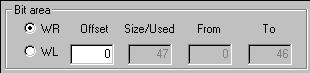
These fields allow you to select the memory area and the offset in which the global bit variables needed by the PROFIBUS_Library will be written. The Offset can be adjusted by hand or for module 2 by pressing Append (also from module 1).
Adapt data area:
If you have selected a DP master module, the following dialog appears:
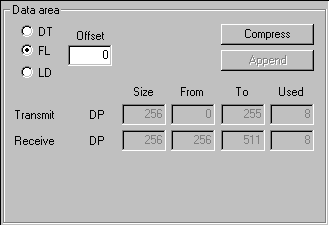
If you have selected a FMS/DP combi-master module, the following dialog appears:
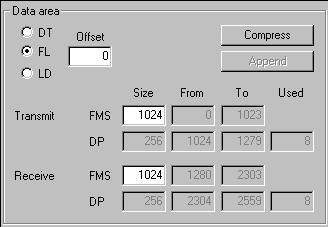
These fields allow you to select the memory area and the offset in which the global data variables needed by the PROFIBUS_Library will be written.
After clicking on Load DP configurator from file, all values are adapted according to the DP configurator data. The Offset can be adjusted by hand or for module 2 by pressing Append (also from module 1). The sizes for the DP data can be adjusted to the sizes of the data used by pressing Compress. You can manually adjust the sizes of FMS if you have selected a FMS/DP combi-master module.
Parameter fields:
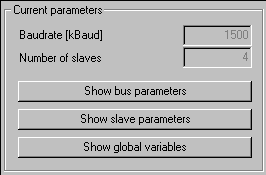
Most likely, you will only need Baud rate and Number of slaves. The other “Show…” parameters are for specialists and troubleshooting.
