There are two editing modes: placement mode and draw line mode.
Use , select Draw line from the context menu or use intelligent key<1> to switch between placement mode and draw line mode.
Double-click any unused area in the programming window to toggle between the two modes.
Placement mode:
The cursor appears as an arrow.

Lines are automatically added to programming elements when they are inserted in the programming window. The first element is automatically connected to the power rail. Subsequent elements are automatically connected if they are placed in one line. You can deactivate this behavior under .
Use the placement mode to select elements, e.g. contacts, coils, jumps, returns, input and output variables, from the toolbar and position them in the programming window.
Draw line mode:
The cursor appears as a pen.
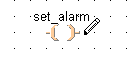
There are two methods for drawing lines from a source contact to a destination contact:
Straight lines
Drag pen (pressing left mouse button) from source to target.
A straight horizontal or vertical line will be drawn between the elements.
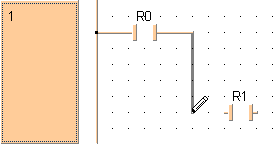
Automatically calculated lines
Click once at source, click again at the target.
A line will automatically be calculated and drawn between the elements.
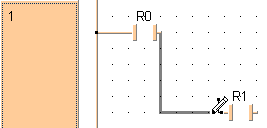
Overlapping objects will be detected when checking the program.